“How to log out of Netflix on TV?” is one of the frequent questions asked by users of this popular streaming app.
The Netflix application beats records of popularity among television fans of the young and older generation – the world’s largest streaming platform guarantees countless hours of quality entertainment, giving access to many cult series, the latest movie hits , interesting documentaries or TV programs.
It turns out that logging out of Netflix on TV is by no means difficult – just take a moment to read our guide.
Contents
How to log out of Netflix on TV?
Netflix has become an extremely valuable entertainment resource for a huge number of people in many countries. After purchasing a subscription, it becomes possible to watch your favorite productions both on mobile devices ( smartphones, iPhones , tablets, iPods, iPads, laptops) and slightly larger devices – incl. home TVs, as well as a game console, set-top box or multimedia player.
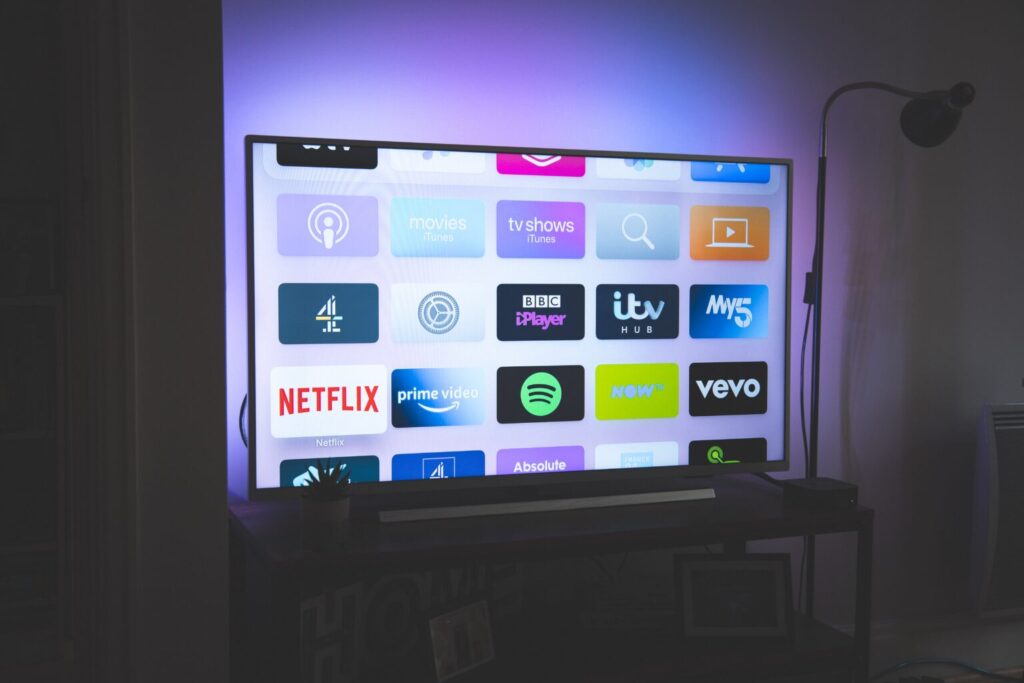
Interestingly, series and movies can be downloaded when we plan to entertain in a place where we will not have access to the Internet. The condition is, however, to have a device with the operating system Android, Windows 10 (and younger) and iOS.
It is worth knowing that the more movies, series and programs we watch, the Netflix algorithm is able to suggest its users more titles of production that will most likely suit their tastes best.
Currently produced TV sets – called Smart TV – not only offer the possibility of watching TV in the traditional sense, but also offer access to the Internet. It is the attractions available on the Internet that over time become a more interesting option for home cinema enthusiasts – the Netflix application is probably the leading one. Still, many people struggle to answer the question of how to log out of Netflix on TV.
Quickly logging out of Netflix on your home TV can be helpful when you need to access another account or don’t want to share your account with other people.
So how do you log out of Netflix on TV? Although the task may seem easy on the surface, many people at first cannot find the right button that meets their request.
In the case of a TV set from one of the popular brands – Samsung – you should first be on the main screen of the Netflix application. In the left part of the screen, we should notice a menu – after clicking it, select the option “get help” and then “log out”. Interestingly, after selecting this option, Netflix will ask the user if they are sure to sign out of their account. After selecting the affirmative answer, the application logs the user out of his personal account.
There is no “get help” option. How to log out of Netflix on TV?
What if I don’t see the Get Help option after expanding the menu on the Netflix app home screen? Then it’s time to look for the “settings” option. It can also be hidden under the gear icon. After clicking the button, we will be able to see the option to log out – after selecting it, the application will ask us to confirm the decision. If you choose “yes”, you will be logged out of your account.
How do I log out of Netflix on TV when there is no “get help” and “settings” option?
Logging out of Netflix on the home TV set is also possible in a situation where the main screen of the application does not find the “get help” and “settings” option buttons.
The alternative here is to select the (rather unusual looking) button sequence on the TV remote control . These buttons are: Up Arrow, Up Arrow, Down Arrow, Down Arrow, Left Arrow, Right Arrow, Left Arrow, Right Arrow, and then up arrow four times in a row.
After correctly selecting a series of buttons, the screen should display the option to choose to log out of Netflix. The existence of the above combination of buttons on the TV remote control should also be remembered when you want to deactivate your account, reset the application or select the “start over” option.

