As WhatsApp is popular around the world as Facebook Messenger, and used by millions of people. No wonder, this useful tool is constantly being developed and updated with new functions. Some WhatsApp settings you just want to know – the most useful options are listed below.
Contents
WhatsApp in 2022. Meta has complied with European regulations and is completely safe
WhatsApp will consider the past year as an average success. The app turmoil began with the announcement of a privacy and data collection policy change that would bring much more information about users to the parent company, Facebook ( Meta today ). Lack of consent was to be tantamount to resignation from the service.
Read Also: WhatsApp adds reaction emojis and fights fakenews at the same time
Obviously, such a step was not approved by the community. The scandal broke out for good – the network literally went wild, some people using the communicator announced its boycott. The growing power of competition in the form of, inter alia, Telegram and Signal applications , has alarmed corporate governors and decision makers.
The outflow of users caused the company to delay implementing changes and began looking for a way to stop the exodus . The solution was to update the help page and translate that WhatsApp and Facebook, among others they do not see private conversations and do not save samples of voice calls, and the implemented disappearing messages option allows you to delete correspondence automatically.

However, this did not fully convince the Irish Data Protection Commission, which after an investigation imposed a record fine of EUR 225 million (the second highest ever) on the company for violating European Union regulations and violations of “data security rules”.
Although, according to Meta, the next regulations introduced on November 29, 2021 do not involve a change in practices, but only clarify the issues that raise doubts, evidently this time the regulations played in favor of the consumer.
Thus, the corporation can fully focus on the development of the program – the plans for 2022 are extremely ambitious. Among other things adding new options in the area of group conversations and the Community functions (with new possibilities a replacement for larger group chats) and increasing the maximum size of shared files from 100 MB to 2 GB .
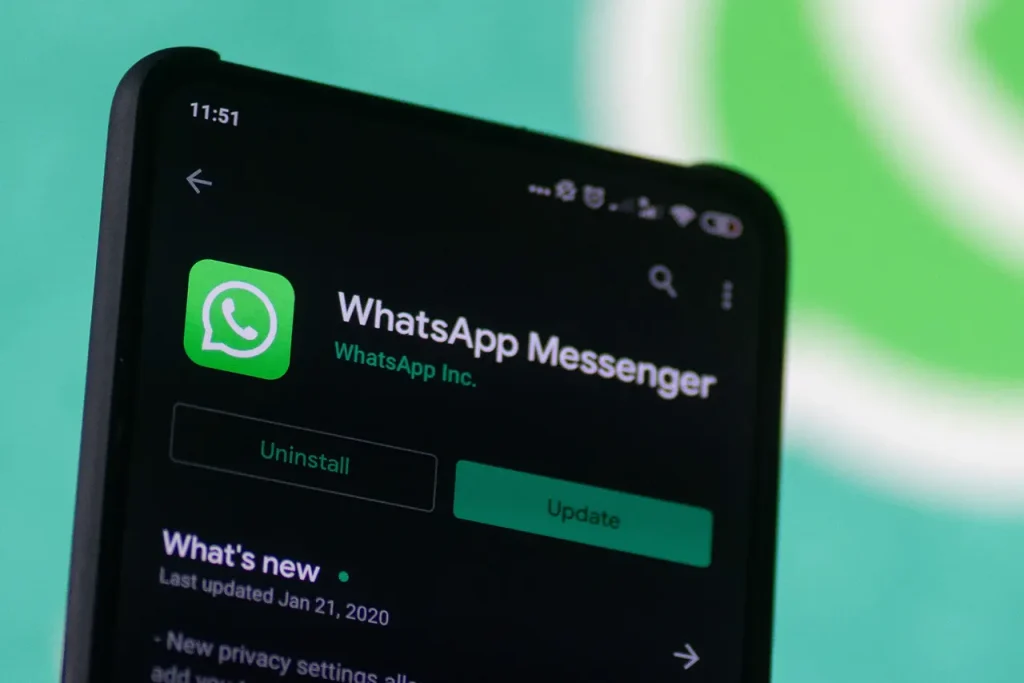
Creating an encrypted cloud backup to Google Drive
End-to-end encryption of messages is already the industry standard that WhatsApp also uses. Until now, only active chat messages in the application were protected – the backups of cloud conversations we created were not protected in any way. Fortunately, the situation changed at the end of last year and after enabling the appropriate option, we can count on full encryption.
Backing up to Google Drive will require a phone with an active Google account and Google Play services . We open WhatsApp and select the three dots in the upper right corner, then click on Settings and go to the Chats tab :
Find the Chat backup item and the Google Drive Settings section , where we will enter all the data needed for synchronization. Finally, we turn on backup encryption (the application will ask us to create a new password or use a new 64-digit encryption key) and click on the big green button Back up :
The above procedure is also illustrated in the video below:
Disappearing messages for more chat control
We can raise the level of security and privacy by turning on the vanishing message feature . We can enable this option globally for all chats or only for selected contacts. After closing the chat window, all messages sent in this mode will be automatically deleted .
The global setting can be found after clicking on the three dots in the upper right corner of the screen. We go to the Settings panel and the Account tab .
Then select the Privacy and Disappearing Messages section :
Here we can set the time interval for the messages to disappear – the available options are 24 hours , 7 days , and 90 days . Remember that the change will apply to new conversations , but will not affect existing conversations – these will be kept.
If we want to turn on this functionality only for the selected account, open the conversation window with this person and click on the three dots in the upper right corner. Select Disappearing Messages from the menu :
Become invisible. We disable the “Seen” function and message read receipts
WhatsApp allows you to hide the fact that the sender has read their messages from the sender. This option can be useful in a situation where you do not want to write back immediately and at the same time give the impression that we are not interested in contacting you.
You can turn off the read confirmation after going to the Settings panel and the Account tab :
Now click on the Privacy section and look for the Read Receipts option :
It is worth mentioning that by disabling the function, we will also not receive read receipts from our messages.
We will take care of privacy by also turning off the Seen function , which shows when we last turned on the application. We can find it exactly in the same Privacy tab , a few items above:
Remember that disabling the status and the Seen feature will prevent you from displaying information about other people’s statuses.
WhatsApp settings for groups. Mute and custom notification options
Managing groups on WhatsApp is very simple and allows you not only to mute notifications , but also to set your own rules . How it’s working?
After displaying a given group, we traditionally click on the three dots in the upper right corner and select Information about the group . We can also quickly silence notifications from here:
From the Group information window, we have access to the Custom notifications option , which will allow us to define, among others the sound of notifications, the length of vibrations or the lack of them, and even the color of the notification diode (if our smartphone has one):
We can set a different notification sound for each group, thanks to which we will immediately see who is writing to us.
Changing the phone number – we do not lose any settings
There are usually many difficulties involved in changing a phone number. Fortunately, not in the case of WhatsApp – here we will arrange the matter almost immediately.
The new number will be entered after clicking on the three dots and selecting the Settings window . We go to the Account tab and look for the item Change number :
Changing your phone number will transfer your account information as well as groups and settings.
WhatsApp Web, i.e. a service available from a browser
If we spend the day at a computer or laptop, WhatsApp Web , the version of the service available from the browser level, can provide us with greater convenience.
Account synchronization will take us literally a moment. In the desktop browser, enter the web.whatsapp.com website in the address bar , and in the mobile application, click on the three dots and select the Connected devices option :
Now all you have to do is click the green button Connect a new device and use the camera to scan the QR code visible on the computer screen :
Voilà! From now on, we will be able to conveniently reply using the keyboard, and notifications will also appear on the computer screen.

